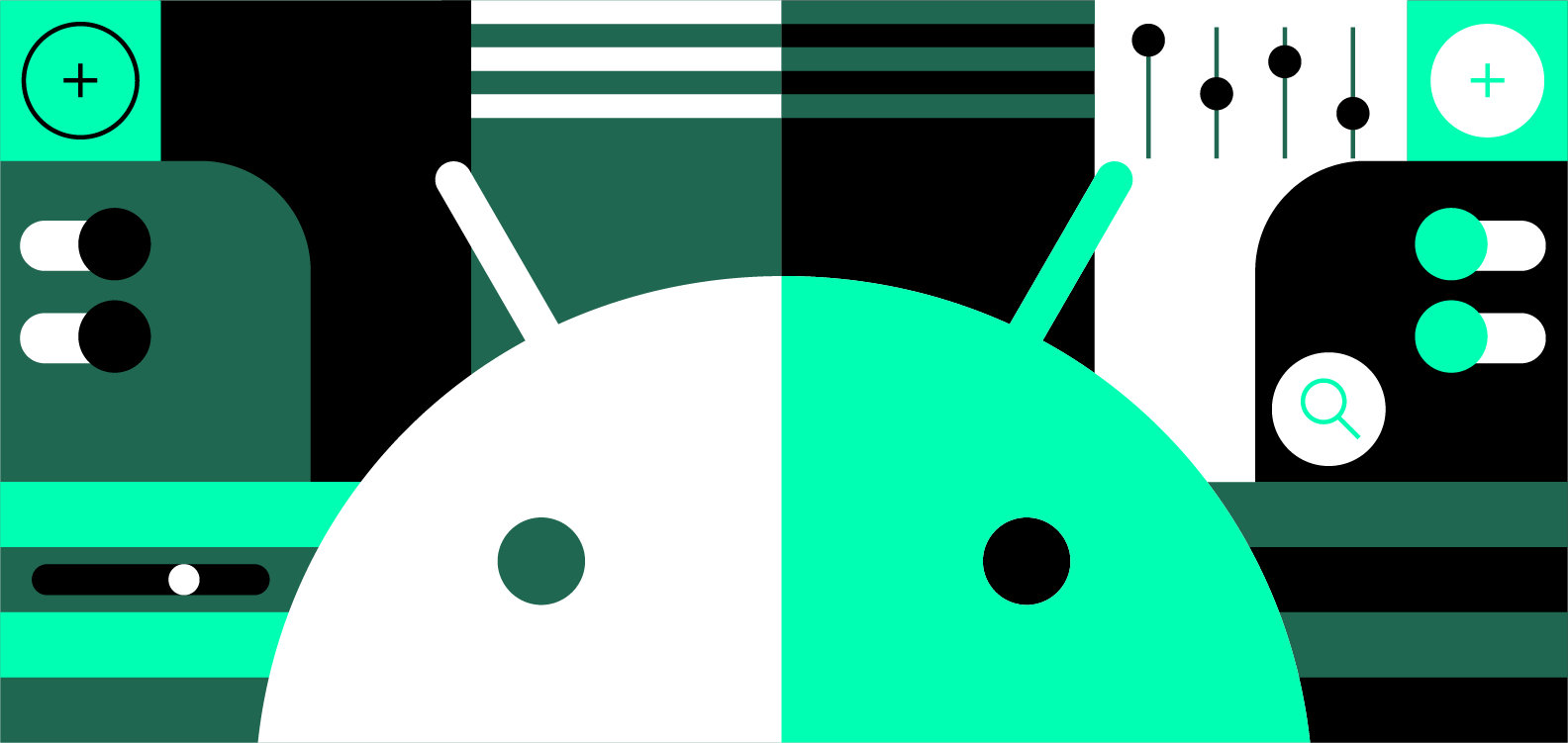安卓使用技巧。
TODOS 1 2 3 4 5 6 7 8 9 10 11 12 13 14 15 16 17 18 19 20 21 22 23 24 25 26 27 28 29 30 31 32 33 34 35 36 37 38 39 40 41 42 43 44 45 46 47 48 49 50 51 52 53 54 55 56 57 58 59 60 61 62 63 64 65 66 67 68 69 70 71 72 73 74 75 76 77 78 79 80 81 82 83 84 85 86 87 88 89 90 91 92 93 94 95 96 97 98 99 100 101 102 103 104 105 106 107 108 109 110 111 112 113 114 115 116 117 118 119 120 121 122 123 124 125 126 127 128 129 130 131 132 133 134 135 136 137 138 139 140 141 142 143 144 145 146 147 148 149 150 151 152 153 154 155 156 157 158 159 160 161 162 163 164 165 166 167 168 169 170 171 172 173 174 175 176 177 178 179 180 181 182 183 184 185 186 187 188 189 190 191 192 193 194 195 196 197 198 199 200 201 202 203 204 205 206 207 208 209 210 211 212 213 214 215 216 217 218 219 220 221 222 223 224 225 226 227 228 229 230 231 232 233 234 235 236 237 238 239 240 241 242 243 244 245 246 247 248 249 250 251 252 253 254 255 256 257 258 259 260 261 262 263 264 265 266 267 268 269 270 271 272 273 274 275 276 277 278 279 280 281 282 283 284 285 286 287 288 289 290 291 292 293 294 295 https://android.stackexchange.com/questions/156955/samsungs-equivalent-to-fastboots-temporary-flash https://github.com/HuskyDG/magisk-files https://android.stackexchange.com/questions/213167/how-does-magisk-work https://android.stackexchange.com/questions/218222/how-to-boot-system-as-root-device-always-as-rooted https://blog.csdn.net/u010783226/article/details/115752477 https://www.reddit.com/r/LineageOS/comments/zs2ras/how_to_get_started_with_a_unsupported_device/ https://sspai.com/post/73603 https://sspai.com/post/53772 https://sspai.com/post/53075 https://github.com/GameTheory-/jodin3 APK安装器——SAI https://github.com/Aefyr/SAI termux https://github.com/termux/termux-app API Levels https://apilevels.com/ Shizuku https://sspai.com/post/73294 https://shizuku.rikka.app/zh-hans/ https://www.xda-developers.com/shizuku/ https://forum.xda-developers.com/t/exploit-shizuku-support-smt-shell-v2-0-get-a-system-shell-uid-1000-within-the-app-itself-and-write-your-own-system-app-with-an-api.4561879/ https://www.reddit.com/r/fossdroid/comments/y8ewgf/a_list_of_apps_that_utilize_shizuku_for_elevated/ https://github.com/BLuFeNiX/SMTShell https://forum.xda-developers.com/t/exploit-shizuku-support-smt-shell-v2-0-get-a-system-shell-uid-1000-within-the-app-itself-and-write-your-own-system-app-with-an-api.4561879/ Fdroid https://depau.github.io/fdroid_shizuku_privileged_extension/fdroid/repo/ https://f-droid.org/packages/de.marmaro.krt.ffupdater/ https://gitlab.com/sunilpaulmathew/izzyondroid https://github.com/redsolver/skydroid 双系统 https://www.jianshu.com/p/0045d820f586 https://zhuanlan.zhihu.com/p/48520404 解压/打包boot.img https://www.whitewinterwolf.com/posts/2016/08/11/how-to-unpack-and-edit-android-boot-img/ https://forum.xda-developers.com/t/guide-unpack-repack-boot-recovery-img-without-kitchen.2839670/ https://github.com/cfig/Android_boot_image_editor https://github.com/GameTheory-/mktool https://github.com/pbatard/bootimg-tools https://stackoverflow.com/questions/57485080/stock-boot-img-not-booting-after-re-packing https://forum.xda-developers.com/t/tool-boot-img-tools-unpack-repack-ramdisk.2319018/ 临时 root? https://forum.xda-developers.com/t/how-do-i-temporarily-root-a-samsung-device-running-android-9-without-twrp-recovery.4421255/ Magisk Root 另外一个可能的方法:先刷入twrp 可以用supersu来看是不是真的被root了 Magisk修改的是boot分区 进不了boot分区会卡在android的界面,进不了system分区会卡在开机logo界面 救砖模块 https://sspai.com/post/57320 https://www.52pojie.cn/thread-1600094-1-1.html 刷了救砖模块手机反而启动不了了。。。 补救: https://topjohnwu.github.io/Magisk/faq.html ADB输命令,或者进Safe Mode(其实就是fastboot或者recovery) magisk不适用于android 9是一个普遍现象 https://forum.xda-developers.com/t/why-magisk-doesnt-work-with-pie-roms.3848025/page-3 https://forum.xda-developers.com/t/solved-i-do-have-root-access-but-magisk-is-not-installed.3861626/ root的另外一个可能—kernelSU Mac上的odin——heimdall https://glassechidna.com.au/heimdall/#downloads https://bitbucket.org/benjamin_dobell/heimdall/downloads/heimdall-suite-1.4.0-mac.dmg 可用homebrew安装,但在mac12上失败,因为它试图安装到系统盘 https://formulae.brew.sh/cask/heimdall-suite Jodin基于heimdall,所以也不行 fastboot命令大全 https://www.jkmeng.cn/219.html Heimdall的用法 https://forum.xda-developers.com/t/guide-how-to-install-use-heimdall-and-flash-back-to-stock.1113195/ 两个exe文件,heimhall是命令行,heimhall-frontend是用户界面方式 替换driver的时候,如果没有samsung开头的设备,就选MSM8953(反正选错了驱动也装不上去的) 可能需要用1.42版本修复ERROR: Failed to Send Data! 问题: https://www.reddit.com/r/LineageOS/comments/aymmy2/heimdall_error_failed_to_send_data/ 1.42 版本 windows: https://github.com/tothphu/heimdall_build 步骤: 1. 下载1.40和1.42的heimdall 2. 用1.40下面的Drivers/zadig,更换MSM8953的驱动 3. 命令行切换到1.42所在目录,运行以下命令: .\heimdall.exe detect .\heimdall.exe download-pit --output pit.pit --no-reboot .\heimdall.exe print-pit --no-reboot 然后就可以将输出的分区表复制出来了,可以搜索一下相关分区 主要分区是BOOT RECOVERY SYSTEM flash命令示例如下: https://forum.xda-developers.com/t/tool-heimdall-1-4-rc1.2071724/ .\heimdall.exe flash --resume --BOOT boot.img 组合固件(新bootloader+旧系统,可以在新bootloader跑旧系统) https://combinationfirmware.com/downloads/j3300zcu1aqh1/ TWRP twrp不能挂载分区,应该是没有解密模块 Google Play版微信 https://www.coolapk.com/feed/45383246?shareKey=YThmNjhlNzAwMzZiNjQ0MzY5MTg~&shareFrom=com.coolapk.market_12.5.0 Samsung J3(armv7架构)要用微信8.0.2 可以在这里下载(在官网下的armv7装不了) https://www.apkmirror.com/apk/wechat-tencent/wechat/wechat-7-0-10-release/wechat-7-0-10-android-apk-download/ Google Camera https://www.bilibili.com/read/cv8122208 https://tecnoandroid.net/zh-TW/gcam-google-camera-xiaomi-huawei-samsung-oneplus-realme-redmi/ https://forum.xda-developers.com/t/downgrade-android-8-to-7-binary-3.3891802/ armv7可以用的版本(不过会闪退,闪退的话要更换维护版本) https://www.apkmirror.com/apk/google-inc/camera/camera-4-2-035-141213305-release/google-camera-4-2-035-141213305-2-android-apk-download/download/?key=2997286a3ea65b09c97e3be9755b361bde73e4e8 降级bootloader(基本不可能,bootloader禁止从高SW REV刷到低SW REV) https://forum.xda-developers.com/t/downgrading-bootloader-in-samsung.4382225/ https://www.reddit.com/r/AndroidQuestions/comments/nnlg6f/sw_rev_check_fail_bootloader_device_7_binary_2/ https://forum.gsmhosting.com/vbb/f777/how-downgrade-binaryu8-binary-u1-2963482/ https://forum.xda-developers.com/t/guide-skipping-kg-state-prenormal-on-oneui-android-pie-9-0.3911862/ https://forum.xda-developers.com/t/is-it-possible-to-downgrade-s8-from-pie-to-oreo-sw-rev-error.4135167/ https://forum.xda-developers.com/t/method-for-everyone-who-wants-to-downgrade-galaxy-s8-to-oreo-nougat.3946240/ https://forum.xda-developers.com/t/can-i-downgrade-the-samsung-bootloader-from-sw-rev-3-to-2.3650483/ 从这里可以看到SW REV https://samfw.com/firmware/SM-J3300 BIN/BINARY是什么 https://samfw.com/blog/what-is-bit-binary-value 只能刷BINARY VALUE比当前高或相同的固件,否则会报错 假设value是4,那么可以这样来搜索root文件:j3300 u4 root Android看系统启动log需要root权限 https://android.stackexchange.com/questions/26080/does-android-keep-a-log-of-when-it-boots https://www.xda-developers.com/how-to-take-logs-android/ LineageOS 需要适配的设备,才能源码编译 解压lz4 https://github.com/lz4/lz4 J3300 Root 用最新的magisk 26.1也不行 这个也不行 操作是先刷原版固件包,再刷它的AP包 https://support.halabtech.com/index.php?a=downloads&b=file&id=318127 https://drive.google.com/file/d/1uZRLjK4I2--h69aKJ51WS40vtqINJJ4k/view j3300 android 9 SAR 是 No,要装magisk 23 才能看到 所以应该只传 boot.img 而不是整个 AP 包,但也还是不行,搞不懂 尝试安装时保留AVB 2.0/dm-verity 和 保持强制加密 https://zhuanlan.zhihu.com/p/143181151 用AP包: 都取消勾选:可启动,无Root 都勾选:可启动,无Root 只勾选保留AVB 2.0/dm-verity:可启动,无Root 只勾选保持强制加密:可启动,无Root 用img: 都取消勾选:可启动,无Root 都勾选:可启动,无Root 只勾选保留AVB 2.0/dm-verity:可启动,无Root 只勾选保持强制加密:可启动,无Root 看日志可以看到 E opjohnwu.magis: Not starting debugger since process cannot load the jdwp agent https://forum.xda-developers.com/t/magisk-general-support-discussion.3432382/page-1565 I doubt that error has anything to do with it (it's got to do with debugging Java), but like I said earlier my log reading skills are limited. I can't see anything special in there, but it isn't certain that the problem manifests as an error. A full logcat without the heavy filtering might be necessary. https://forum.xda-developers.com/t/magisk-general-support-discussion.3432382/page-1566 ——原因很可能是升级了bootloader的版本,导致magisk的boot修补失效了 ——可能可以尝试magisk in recovery ——更新(2022-10-6) magisk 25.2+boot.img或recovery.img都不行 安装后用recovery的方式进入也不行 https://github.com/topjohnwu/Magisk/issues/4495 用这个也不行 尝试22-25.2的版本均不行 (如果想用22以下的,注意一进去的时候要马上按安装 不然检测到有更新的话,就按不了了 ——但其实就算进去了也不行,会下载失败的) 尝试以下方法,还是不行: https://trendyport.com/how-to-extract-boot-img-from-boot-img-iz4-and-root-samsung/?amp 尝试刷入后取消自动重启,自行进入Recovery并重置系统,还是不行
资料 1 2 3 4 5 6 https://source.android.com/setup/build/building-kernels-deprecated?hl=zh-cn https://androidfilehost.com/ https://forum.renegade-project.org/t/845-windows/36 https://forum.xda-developers.com/t/halium-9-0-halium-boot-ubports-guide.4093517/ https://docs.halium.org/en/latest/ https://www.jianshu.com/p/9b85dce0dcb7
软件与框架 Xposed 安装 已ROOT方法 Xposed Installer下载链接如下。注意资源需要翻墙才能下载。
1 https://forum.xda-developers.com/t/official-xposed-for-lollipop-marshmallow-nougat-oreo-v90-beta3-2018-01-29.3034811/
由于APP资源地址由http更改为https,而Xposed Installer中并未更改,因此安装后会出现could not load available zip files错误,刷新下载页面时会出现下载http://dl.xposed.info/repo.xml.gz时出错的提示。这需要在安装前修改APP包的资源地址解决。
打开MT文件管理器,选择Xposed Installer的APK安装包,点击查看。选择classes.dex,用Arsc编辑器打开,在字符串页面搜索http,将所有搜索结果的http://都改为https://,保存并退出编辑器。选择刚才修改好的APK,点击自动签名,完成后点击安装即可。
若仍出现could not load available zip files错误,可提前下载Xposed的SDK包,然后放置到Android/data/de.robv.android.xposed.installer/cache/downloads/framework下,手机对应的SDK版本可在Xposed Installer主界面看到。下载链接如下。
1 https://dl-xda.xposed.info/framework/
如果仍未出现,需要点击右上角的横杠符号,勾选Show outdated version,才会出现Xposed版本。
找到下载包后,点击云朵符号,选择Install即可。
免ROOT方法 可使用模拟框架。
1 2 3 4 5 6 7 8 # 太极 https://taichi.cool/zh/download.html # Virtual Xposed https://vxposed.com/ # 应用转生 https://lanzoui.com/b05xrjlbc
也可使用虚拟机VMOS Pro,打开并安装一个支持Xposed的安卓ROM,然后点击系统-设置,打开Xposed即可。
也可使用将Xposed模块嵌入APP的方式。
1 2 3 4 5 6 7 # LSPatch # 得到的APP已经嵌入模块,直接使用即可 https://github.com/LSPosed/LSPatch # Xpatch # 需要安装得到的APP和Xposed模块 https://github.com/WindySha/Xpatch
模块 在下载页面即可下载模块。也可通过以下网站下载。
1 https://repo.xposed.info/module-overview
一些模块如下。
1 2 3 4 # 去广告 https://repo.xposed.info/module/tw.fatminmin.xposed.minminguard https://www.coolapk.com/apk/com.dahuo.sunflower.xp.none https://repo.xposed.info/module/com.gy.xposed.skip
自动化操作 Hamibot Hamibot需要保持在线才能运行,因此需要给Hamibot自启动权限,同时关闭省电策略,防止APP在后台被清理。
对于自身不能自动运行的脚本,可通过创建自动任务的方式实现自动运行。
一触即发 1 https://www.coolapk.com/apk/com.yicu.yichujifa
可自行编辑脚本。示例脚本中模拟点击的屏幕坐标在不同手机上可能会不同,因此需要自行修改。保持在脚本的编辑页面,切换要需要点击的APP,将准心移动到需要点击的位置,然后点一下准心,选择相应的动作即可。
自动精灵 通过录制创建脚本。
1 https://www.coolapk.com/apk/com.zdanjian.zdanjian
破解软件库 1 2 3 https://590m.com/dir/845023-30099335-9e922b https://306t.com/dir/14633726-31244416-26771f https://www.uptodown.com/android
微信 抢红包插件 1 https://github.com/geeeeeeeeek/WeChatLuckyMoney
防撤回 原理是将通知栏的消息保存下来。
1 2 3 4 5 # 通知增强 for 微信 https://www.downkuai.com/android/115784.html # Anti-recall https://anti-recall.com/
WPS Pro 破解版下载链接如下。
1 https://wwc.lanzouy.com/b03j3cbyd(密码 / 0000)
激活码如下。
1 2 3 4 5 6 7 R8R8P-MTT6F-KLRPM-J7CAB-PJM8C 7LR67-WTXPA-KLUHV-GEK2E-QW4CK EUYTH-3KWKL-PJMX7-XBCPW-9U2DD THUV2-32HH7-6NMHN-PTX7Y-QQCTH A4XV7-QP9JN-E7FCB-VQFRD-4NLKC U2PWU-H7D9H-69T3B-JEYC2-3R2NG 7G2HE-JR8KL-ABB9D-Y7789-GLNFL
Google框架 部分手机如Sumsung国行版只是将Google Play隐藏了起来,重新安装相关APP即可。Google Play下载地址如下。
1 https://m.apkpure.com/google-play-store/com.android.vending
游戏库 1 https://wwc.lanzouy.com/b03j3vpgd(密码 / 0000)
游戏模拟器 1 2 3 4 5 6 7 8 9 10 11 12 13 14 # 爱吾游戏宝盒 https://www.25game.com/ # 悟饭游戏厅 https://www.5fun.com/ # 小马模拟器 http://www.ponyemu.com/ # 约战 https://www.yzkof.com/ # 游聚 https://www.gotvg.com/
应用市场 国际版APP应用市场 可用9Apps、V-Appstore、F-Droid。F-Droid可用以下镜像加速。
1 https://mirrors.tuna.tsinghua.edu.cn/help/fdroid/
常用工具 Gboard 好用的输入法,在Google Play即可下载。
由于下载简体中文语言包需要一段时间,一开始使用拼音时会出现无法弹出中文选字的情况,挂翻墙并等待下载完成即可。
虚拟机 在安卓手机上通过安装相应的APP,可以运行电脑系统。
Bochs 通过以下链接下载Bochs安装包和适用于Bochs的XP镜像。
1 2 https://pan.baidu.com/s/1i4FDLGT http://pan.baidu.com/s/1gfj4a2Z
将apk格式的Bochs安装包和img格式的Windows系统镜像传送到手机,放置于任何目录下均可。安装Bochs,将ata0-master前面的复选框选中,然后点击select。选择img格式的系统镜像文件Windows.img,其他项无需更改。点击顶部的HARDWARE选项卡,按照以下设置。
选项
设置
CPU Model
/
Chipset
i440fx
内存
517MB(可根据手机配置调整)
VGA Card
cirrus_5446
Sound Card
sb16
Ethernet Card
rtl8029
PCI/Slot1
cirrus
PCI/Slot2
ne2k
PCI/Slot3
es1370
PCI/Slot4
voodoo
PCI/Slot5
none
点击顶部的MISC选项卡,将Full screen前面的复选框选中以使Windows可以全屏运行。点击右上角绿色的Start按钮以启动Windows。
Limbo 通过以下链接下载Limbo安装包和适用于Limbo的XP镜像。
1 2 http://pan.baidu.com/s/1pK7ua3D http://pan.baidu.com/s/1miRtjJU
将apk格式的Limbo安装包和qcow2格式的Windows系统镜像传送到手机,放置于任何目录下均可。
安装Limbo并打开,加载虚拟机下选择新建,在弹出对话框中输入虚拟机名称,然后按照以下设置。
选项
设置
用户界面项
SDL
CPU型号项
athlon
CPU核心数
2(可根据手机配置调整)
运存项
64(可根据手机配置调整)
光驱/软盘A/软盘B
/
硬盘A
点击后选择打开,选择qcow2格式的镜像文件
硬盘B
/
引导设备
硬盘
网络配置
User
网卡
rtl8139
显卡配置
cirrus
声卡配置
sb16
高级设置
/
多线程AIO
勾选右侧复选框(警告可以无视)
全部设置完毕后,回到顶部,点击运行以启动Windows。
APQ 通过以下链接下载APQ安装包、Zarchiver安装包和适用于APQ的XP镜像。
1 2 3 https://www.cr173.com/soft/692055.html https://dl.pconline.com.cn/download/1815731.html https://pan.baidu.com/s/1_aoxWWi0mfN1cXyS3V4I6g
获取root权限后打开APQ,点击data分区,等待文件处理完成。
打开zarchiver,打开APQ/kolibri.conf,将以下位置的文件名改为下载好的镜像文件即可。
1 2 #第一块硬盘,硬盘镜像文件为xp.qcow2,应位于SD卡上的APQ主目录下或写绝对路径 -fda kolibri.img
Termux 无需root,打开即可在Android上运行Linux。
更换软件源 输入以下命令以打开配置文件。
1 vi $PREFIX/etc/apt/sources.list
修改安装源如下,保存并退出。
1 deb https://mirrors.tuna.tsinghua.edu.cn/termux stable main
运行以下命令完成更新。
SSH连接 输入以下命令。
1 2 3 4 5 6 7 8 9 10 11 12 13 14 15 16 17 // 安装SSH服务 pkg install openssh // 设置密码 passwd // 查询手机IP ifconfig // 查询当前用户 whoami // 开启SSH sshd -p 9000 // 确认SSH服务的监听端口 netstat -ntlp | grep sshd
完成后即可根据信息进行连接。
运行程序 SD卡目录的文件不具有可执行权限,需要拷贝到系统的/home文件夹并修改权限才可运行,示例如下。
1 2 3 4 5 6 cp Demo /home/Demo cd /home chmod 777 Demo // 运行 ./Demo
优化终端 可用zsh代替bash作为默认shell。通过以下命令即可。
1 sh -c "$(curl -fsSL https://github.com/Cabbagec/termux-ohmyzsh/raw/master/install.sh)"
可通过修改以下文件更改配色。
1 vi ~/termux-ohmyzsh/install.sh
软件库 waifu2x 用于图片放大。下载并直接运行即可。
1 https://github.com/tanyiok1234/waifu2x_srmd-ncnn-vulkan-termux-binary
常用命令 访问SD卡目录 完整Linux Termux不是完整Linux,但可配合其它APP实现完整Linux的安装。
通过AnLinux 安装 安装AnLinux后打开,选择需要安装的Linux发行版。复制指令并在Termux的终端中运行即可。以Debian为例,完成后在Termux可通过以下指令启动系统。
修改以上脚本,将以下行的注释取消即可访问手机自身的存储文件系统。
桌面环境配置 安装前需先启动系统。在AnLinux中按照步骤操作即可。
完成安装后需要安装VNC Viewer,然后在Termux中运行以下命令以开启VNC。
1 2 3 4 vncserver-start // 若出现错误,需要先输入以下指令停止VNC vncserver-stop
复制输出的地址到VNC Viewer,此处以localhost:1为例,密码为开启VNC时所设置的密码。完成后连接即可。
通过atilo 安装 输入以下命令。
1 2 3 4 pkg install proot termux-chroot echo "deb [trusted=yes] https://yadominjinta.github.io/files/ termux extras" >> $PREFIX/etc/apt/sources.list pkg in atilo-cn
通过以下命令查看能够安装的版本。
以安装Debian为例,命令如下。
1 2 3 4 5 // 安装 atilo install debian // 卸载 atilo remove debian
注意,如果下载失败,需要先通过以下命令在手机的tmp目录中删除安装包,否则该脚本会直接跳过下载。
1 2 3 cd ~/.atilo ls rm -r tmp
完成安装后运行以下命令启动系统。
1 2 termux-chroot startdebian
环境配置 JAVA 1 2 apt search openjdk apt install default-jdk
python 通过以下命令安装。
1 apt install python3 python3-pip
打开~/.pip/pip.conf,修改为以下内容以更换pip的软件源。
1 2 3 4 [global] index-url =http://pypi.douban.com/simple [install] trusted-host=pypi.douban.com
环境配置 Java 若未安装完整Linux,可通过以下命令。
1 2 pkg install ecj pkg install dx
Fortran 需要安装完整Linux。输入以下命令以修改软件源。
1 vim $PREFIX/etc/apt/sources.list
在文件末尾添加以下语句,保存并退出。
1 deb https://its-pointless.github.io/files/24 termux extras
输入以下命令安装。
1 2 3 4 wget https://its-pointless.github.io/pointless.gpg apt-get install gnupg apt-key add pointless.gpg apt-get update
通过以下命令检查版本号,选择两者均有的版本。
1 2 apt search gcc apt search gfortran
以gcc-8为例,安装及检验命令如下。
1 2 3 apt install gcc-8 gfortran-8 -v gcc-8 -v
OpenCL 需要安装完整Linux。运行以下命令以安装编译器。
1 2 apt install clang apt install cmake
从以下链接下载编译所必须的头文件。
1 https://github.com/KhronosGroup/OpenCL-Headers
寻找手机中名称类似libOpenCL.so的文件,复制到主程序目录。主程序目录结构如下。
1 2 3 4 5 6 ├── CL │ ├── libOpenCL.so │ └── [头文件] ├── CMakeLists.txt ├── [cl核文件,以HelloWorld.cl为例] └── [主程序,以test.cpp为例]
CMakeLists.txt按照以下格式填写,通过cmake和make即可生成相应文件。
1 2 3 4 5 6 7 8 9 10 11 12 13 14 15 16 17 18 19 20 21 22 23 24 # CMake 最低版本号要求 cmake_minimum_required (VERSION 2.8.11) # 项目信息 project (Test) set(CMAKE_INCLUDE_CURRENT_DIR ON) include_directories ("${PROJECT_SOURCE_DIR}/CL") # 查找当前目录下的所有源文件 # 并将名称保存到 DIR_SRCS 变量 aux_source_directory(. DIR_SRCS) #首先申明动态库的位置 LINK_DIRECTORIES("${PROJECT_SOURCE_DIR}") SET(HELLO_SRC libOpenCL.so ) # 指定生成目标 add_executable (testopencldemo ${DIR_SRCS}) #制定具体的动态库的名称 target_link_libraries (testopencldemo ${HELLO_SRC})
Jupyter 需要安装完整Linux。通过以下命令安装。
1 2 3 4 5 6 pip3 install numpy pip3 install pandas apt install libzmq pip3 install jupyter apt install freetype libpng pkg-config pip3 install matplotlib
完成安装后通过以下指令启动。
可通过配置文件,避免输入http://localhost:8888/后面的一串密匙。
运行以下命令以生成配置文件和密匙。
1 2 3 4 jupyter notebook --generate-config ipython from notebook.auth import passwd passwd()
完成密码输入后复制所得内容,修改data/data/com.termux/files/home/.jupyter目录下的jupyter_notebook_config.py,如下。
1 2 3 4 c.NotebookApp.password = 'sha1:67c9e60bb8b6:9ffede0825894254b2e042ea597d771089e11aed' # 修改为前面所得的内容 c.NotebookApp.ip = '*' # 允许任何ip访问 c.NotebookApp.open_browser = False c.NotebookApp.port = 8888 # 可自行指定端口,访问时使用
完成后保存,启动后即可直接通过以下网站访问。
1 2 3 4 http://localhost:8888/ // 电脑端利用SSH登录手机后可输入以下网站 [手机IP地址].8888
可运行以下命令以安装python扩展包,使编写python时有提示符。安装完成后在Jupyter notebook中出现Nbextensions,选择Hinterland即可。
1 2 3 4 5 apt install libxml2 apt install libxslt pip3 install jupyter-contrib-nbextensions jupyter contrib nbextension install --user pip3 install jupyter_nbextensions_configurator
VS Code 需要安装完整Linux。
输入以下命令安装node、npm和cnpm。
1 2 3 4 apt install nodejs apt install npm npm install -g cnpm --registry=https://registry.npm.taobao.org cnpm install -g npm
用cnpm安装wcode。
使用时通过以下命令启动。
通过浏览器访问即可。
1 2 3 4 5 // 手机浏览器 localhost:9999 // 内网电脑 [手机IP地址]:9999
也可通过code-server。下载arm64版本的安装包,复制到手机并解压。
1 https://github.com/cdr/code-server/releases
解压完成后切换到该目录,并运行以下命令开启VS Code。通过浏览器访问即可,同上。
1 2 export PASSWORD=123456 ./code-server --auth password --port 9999
Aid Learning Termux的国内高仿版。无需安装Termux,直接下载即可使用。Aid Learning已自带VS Code。
环境配置 gfortran Aid Learning已自带gcc/gfortran。若没有可通过以下命令安装。
1 2 apt install gcc apt install gfortran
JAVA 以Java 8为例,通过以下命令安装。
1 2 apt install openjdk-8-jdk apt install openjdk-8-jre
输入以下命令查看是否正确安装。
若出现错误,则需要修改环境变量。打开/etc/profile,添加以下内容后保存。
1 2 3 4 export JAVA_HOME="/usr/lib/jvm/java-8-openjdk-arm64" export CLASSPATH=.$JAVA_HOME/lib/ export JRE_HOME=$JAVA_HOME/jre export PATH=$JAVA_HOME/bin:$PAT
Jupyter Aid Learning已自带Jupyter。
基本使用 可使用Jupyter Lab,通过以下命令安装和启动即可。
1 2 3 4 5 // 安装 pip3 install jupyterlab // 启动 jupyter lab
也可使用Jupyter Notebook。直接运行以下命令即可。
Java内核 注意,Jupyter支持的JDK版本为9.0及以上,而Aid Learning内核支持的JDK为JDK8,因此在安装Java时需要留意版本。
可安装IJava支持套件。通过以下链接下载,然后复制到手机。
1 https://github.com/SpencerPark/IJava/
切换到文件所在位置并运行以下命令。
1 2 3 unzip ijava.zip -d ijava // 文件名为ijava.zip cd ijava python3 install.py --sys-prefix
安装完成后查看Jupyter内核,此时应当有Java。
参考教程 极致安卓之—Termux安装完整版Linux 1 https://zhuanlan.zhihu.com/p/95865982
把安卓手机性能发挥到极致之-Termux 1 https://zhuanlan.zhihu.com/p/92664273
把安卓手机性能发挥到极致之-Aid Learning运行Java及性能测试 1 https://zhuanlan.zhihu.com/p/92489740
把安卓手机性能发挥到极致之-Termux安装Python及Jupyter 1 https://zhuanlan.zhihu.com/p/94203587
安卓手机C/C++开发平台 1 https://zhuanlan.zhihu.com/p/97882309
把安卓手机性能发挥到极致之-Termux/Aid Learning使用Fortran 1 https://zhuanlan.zhihu.com/p/92280533
极致安卓之—Aid Learning基于Jupyter开发Java和Python 1 https://zhuanlan.zhihu.com/p/101147592
把安卓手机性能发挥到极致之-Termux运行Java及性能测试 1 https://zhuanlan.zhihu.com/p/92471681
Termux安装Node.JS及网页版文档查看与修改器wcode 1 https://zhuanlan.zhihu.com/p/106298311
极致安卓—Termux/Aid Learning安装宇宙最强VS Code 1 https://zhuanlan.zhihu.com/p/106593146
Xposed下载模块89 repo.xml.gz失败的解决方法 1 https://www.52pojie.cn/forum.php?mod=viewthread&tid=1461477
教你如何简单高效的对软件(apk文件)进行修改 1 https://www.juyifx.cn/article/291723297.html?ivk_sa=1024320u
自动微信好友检测、收能量、签到打卡,不过是这款APP的冰山一角! 1 https://mp.weixin.qq.com/s/nX9oY6abpKLVk1IA_r8G2g
daltonfury42 - Github gist 1 https://gist.githubusercontent.com/daltonfury42/c33fdfa7a44f261018a5d35dea7eb245/raw/5fc372ec0d36117fa3e7698d8de1952c1bac6b6a/platina.xml
抱歉,安卓有了Xposed真的可以为所欲为! 1 https://mp.weixin.qq.com/s/n7Rqn6e8zQyvghvSRJ61XA
Downgrade Bootloader check fail 1 https://forum.xda-developers.com/t/downgrade-bootloader-check-fail.4111575/
一个APP安全实现微信防撤回,iOS也行?这也太强了吧! 1 https://mp.weixin.qq.com/s/w1oxB0BnhQkyhI1tW_2f6g
安卓神器的天花板Xposed,这次真的能让你用上! 1 https://mp.weixin.qq.com/s/V7mK6ahKN8rLOkvHExUpCA
大厂出品却冷门10年,免翻不限速下载国际版APP的绝佳选择! 1 https://mp.weixin.qq.com/s/8xc2uRZP2EboZz3wnR74Zw